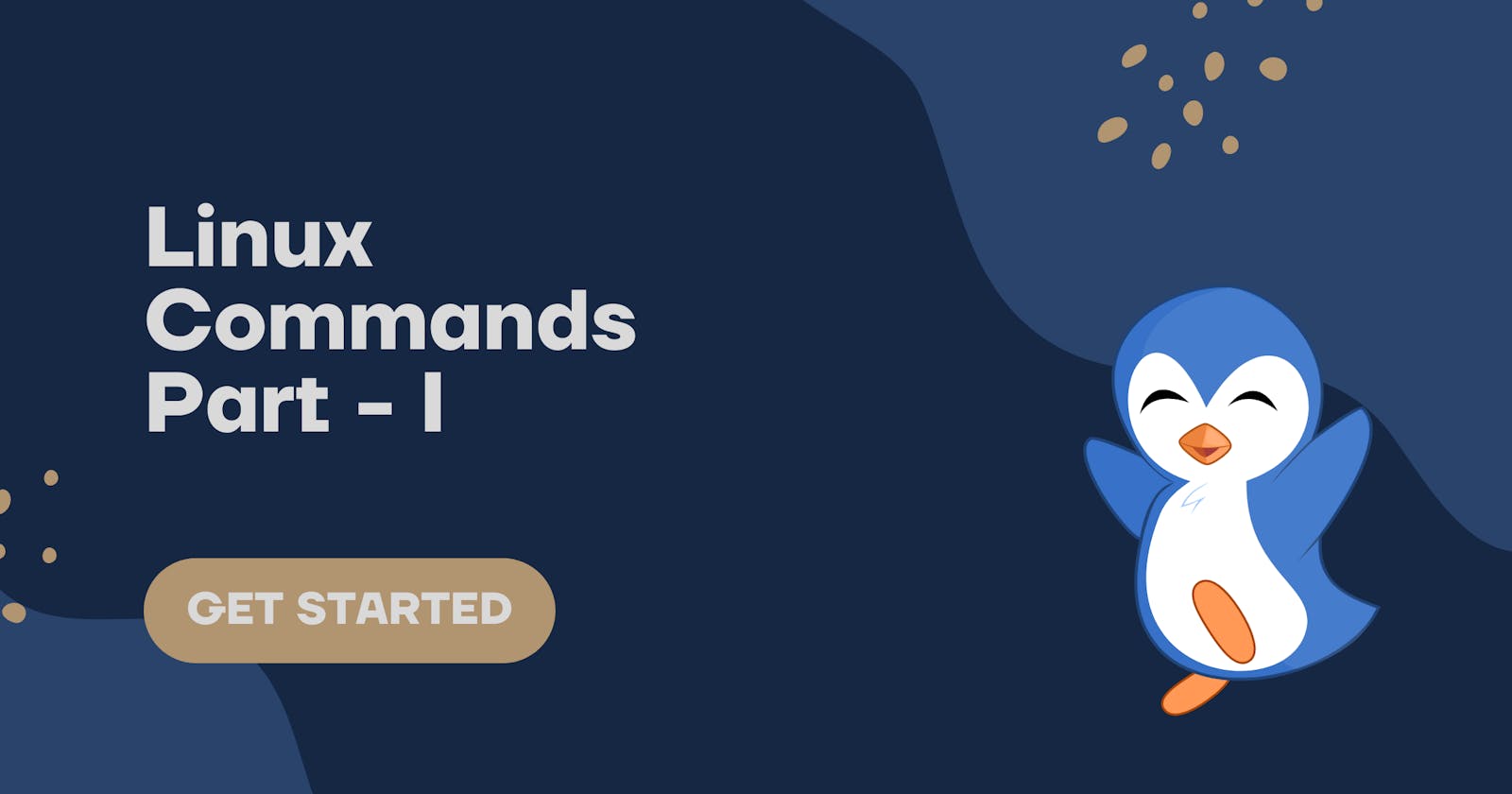Linux was created by Linus Torvalds from scratch. It's free and open-source.That means you can simply change anything on Linux.
Get started with Linux using following ways:
- WSL.(Windows Subsystem Linux)
- VMWare. (Virtual Box)
- Booting USB (Dual boot).
Commands
- echo
echo Hello, World!
echo command prints the text on the screen that is passed as an argument.
- pwd
pwd
pwd gives the absolute path, which means the path that starts form root. It stands for present working directory or print working directory
- ls
ls
ls stands for listing directory, shows the files and directories present in the current directory.
ls [directory]
Mention directory name after ls command to list all the files in that directory.
ls -a
-a flag is used with ls command to enlist the whole files (includes hidden files) in the current directory.
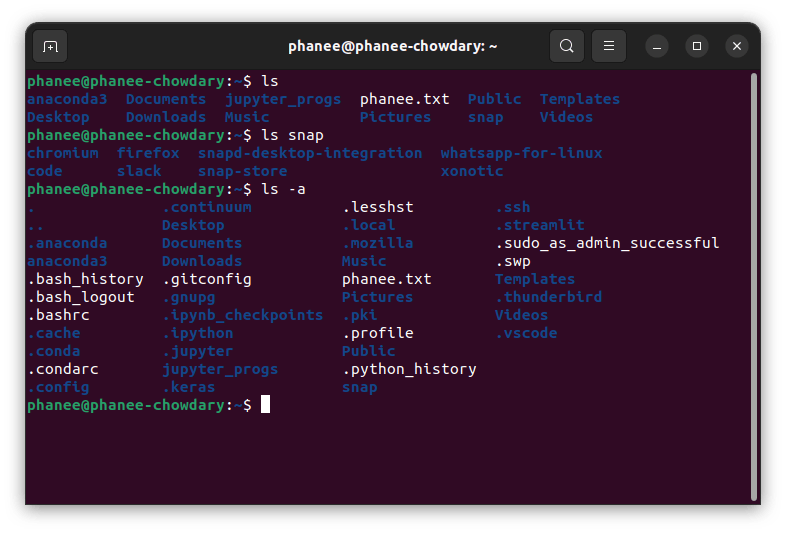
ls -l
-l flag is used with ls command to have a detailed view of the every folder/directory in the current directory.
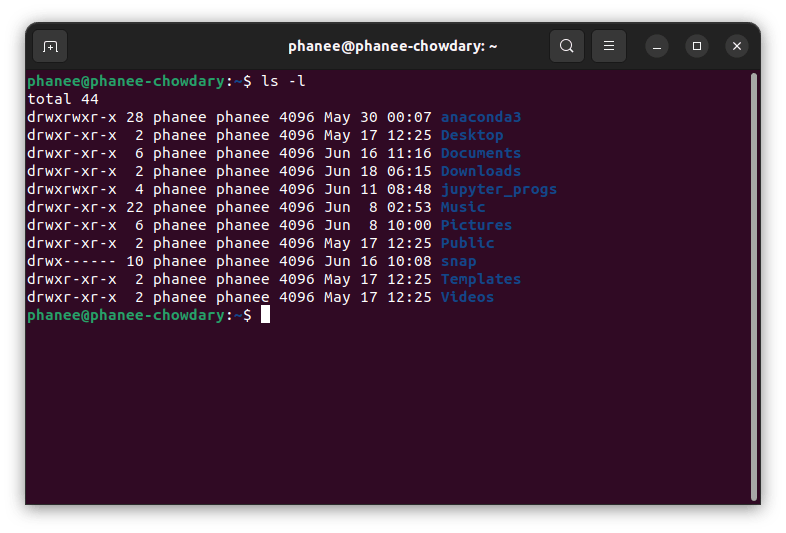
ls -la
-la flag is used with ls command to have a detailed view of every file in all directories of current directory.
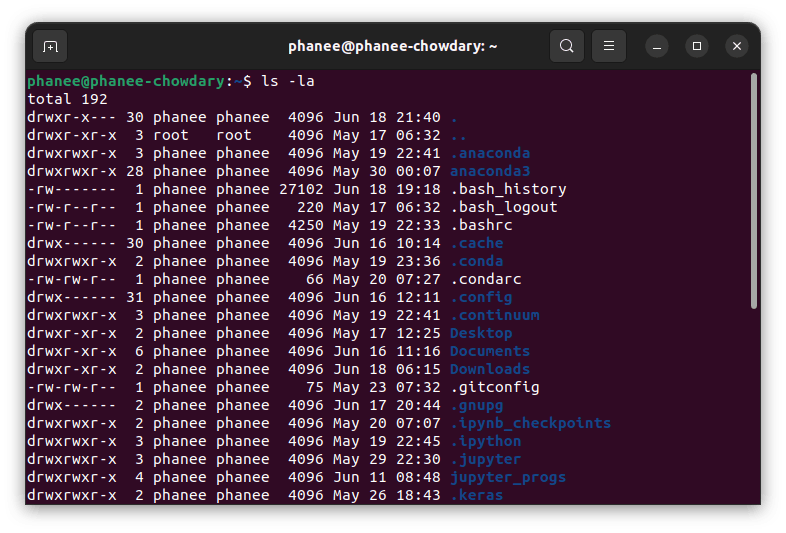
- cd
cd [directory_name]
cd stands for change directory. Used to change current directory to other directory.
cd .
cd . Change to current directory.
cd ..
cd .. Change working directory to parent directory.
cd -
cd - Change current working directory to previous directory.
cd ~
cd ~ Change current working directory to home directory.
cd /
cd / Change current working directory to root directory.
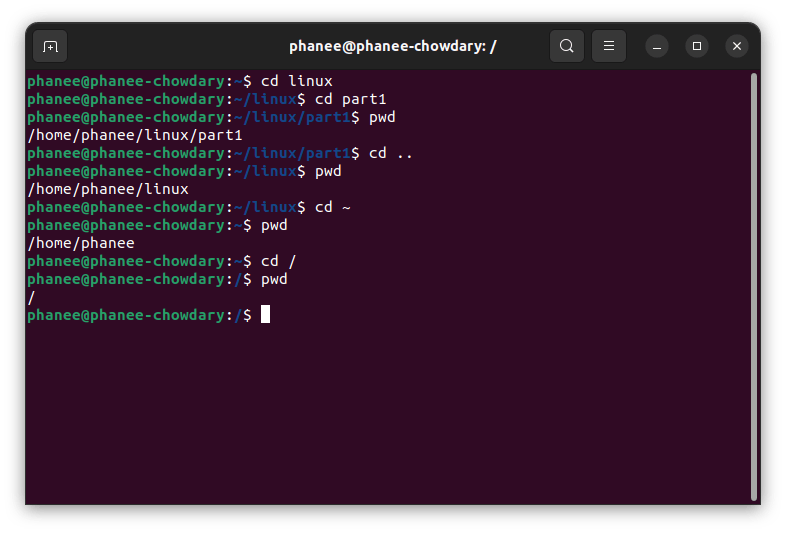
- clear
clear command clears the terminal screen.
- mkdir
mkdir [directory_name]
mkdir will create a directory with given name.
- rmdir
rmdir [directory_name]
This command will remove a directory with given name. But only be used to delete empty directory.
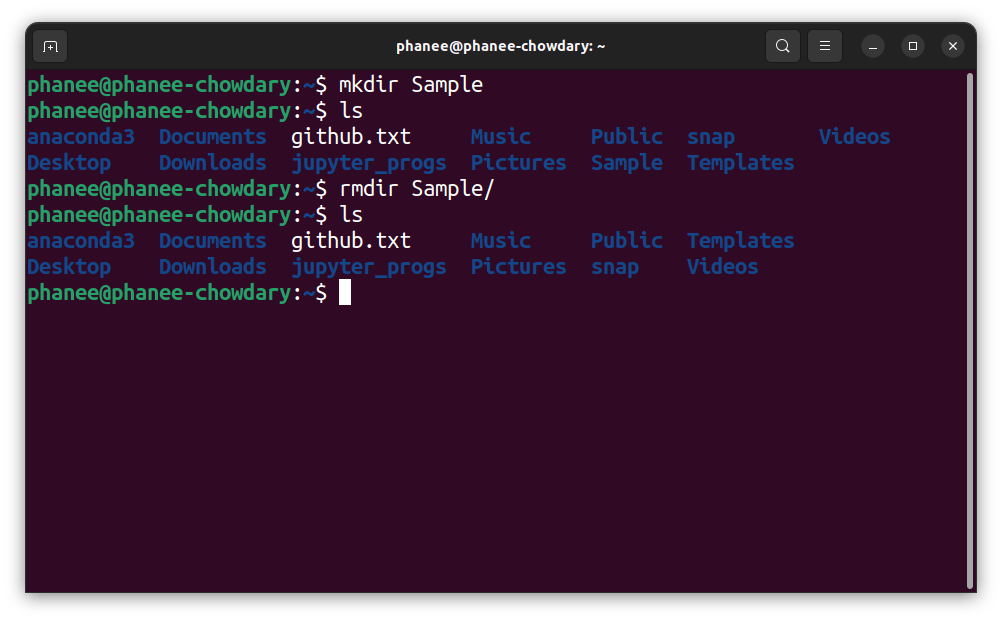
- touch
touch [filename.extension]
The touch command is used to create a file.
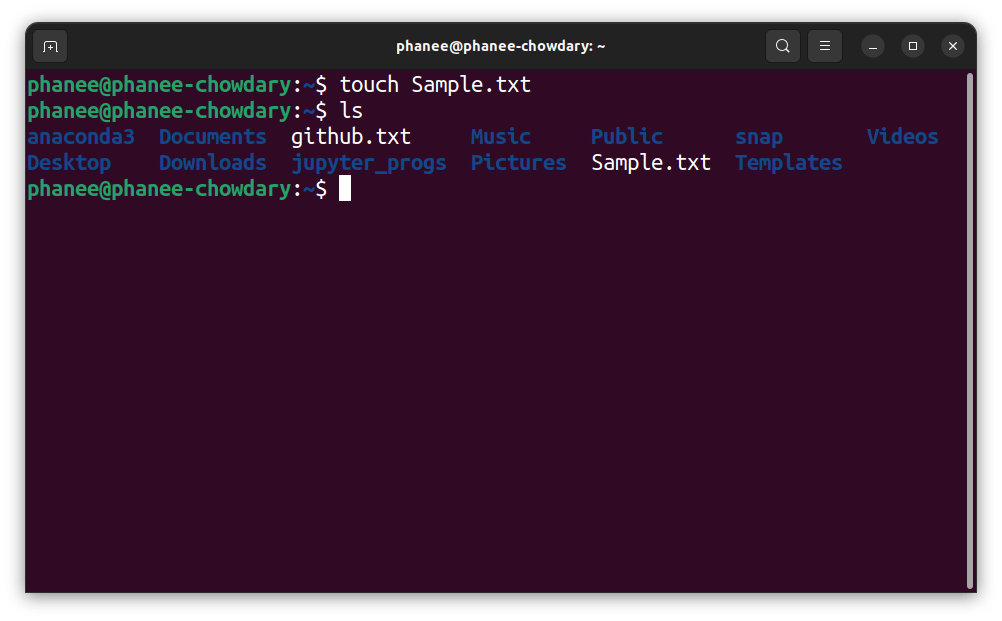
- cat
cat [filename]
cat command display the content of the file.
cat > [filename]
> is used with cat command to create a file and insert data into that. Press Ctrl+D to exit.
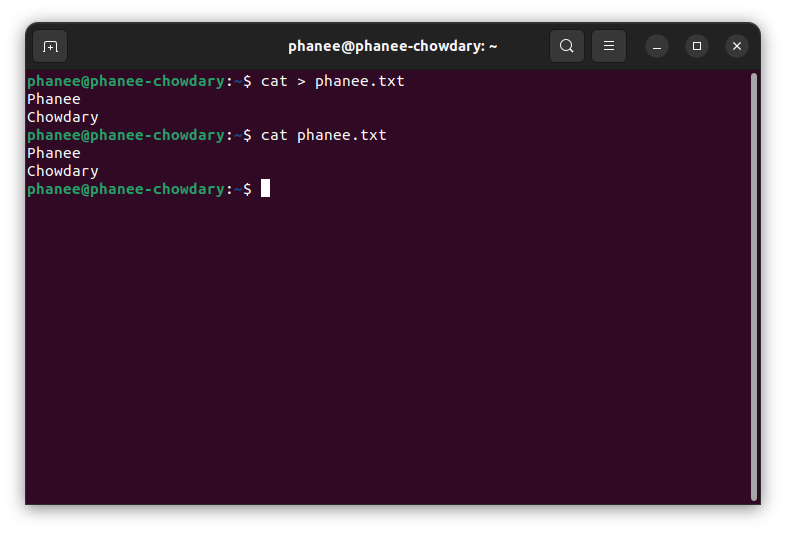
- rm
rm [file_name]
To delete a file rm command is used.
rm -r [dir_name]
-r is used to delete the files in a directory recursively and finally delete the directroy.
rm -rv [dir_name]
-v is used to display the verbose of which files are being deleted.
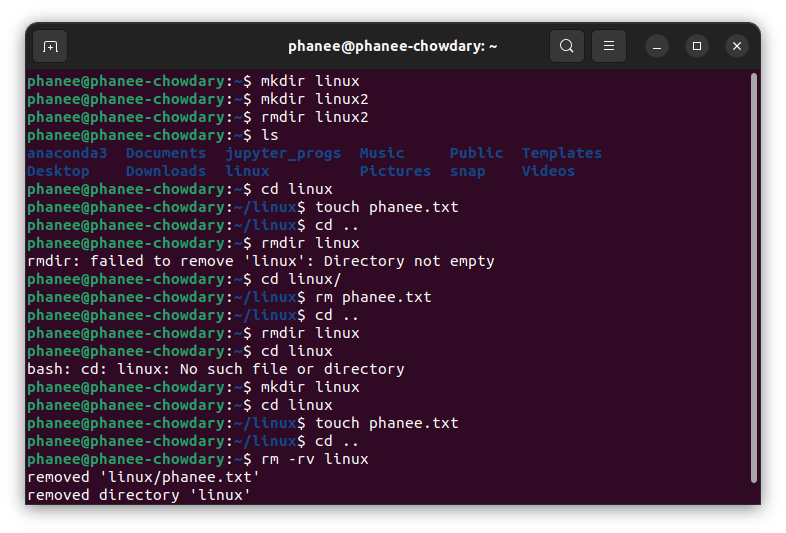
rm -r [directory_name]
To delete a non-empty directory use -r as flag along with rm command.
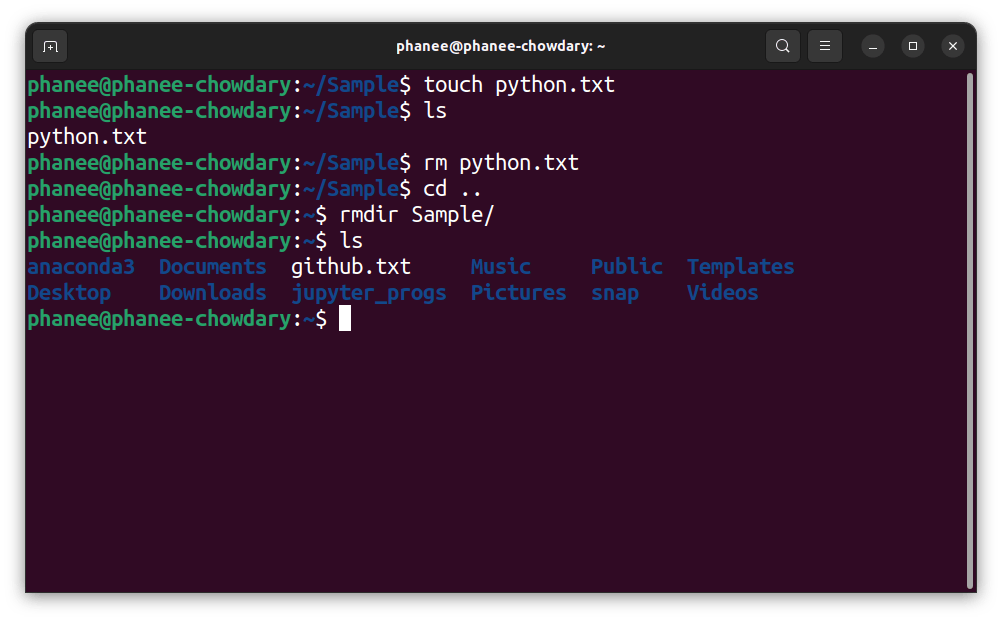
- man & help
man sudo
sudo --help
To know more about a command use man. It shows the manual pages for a command.
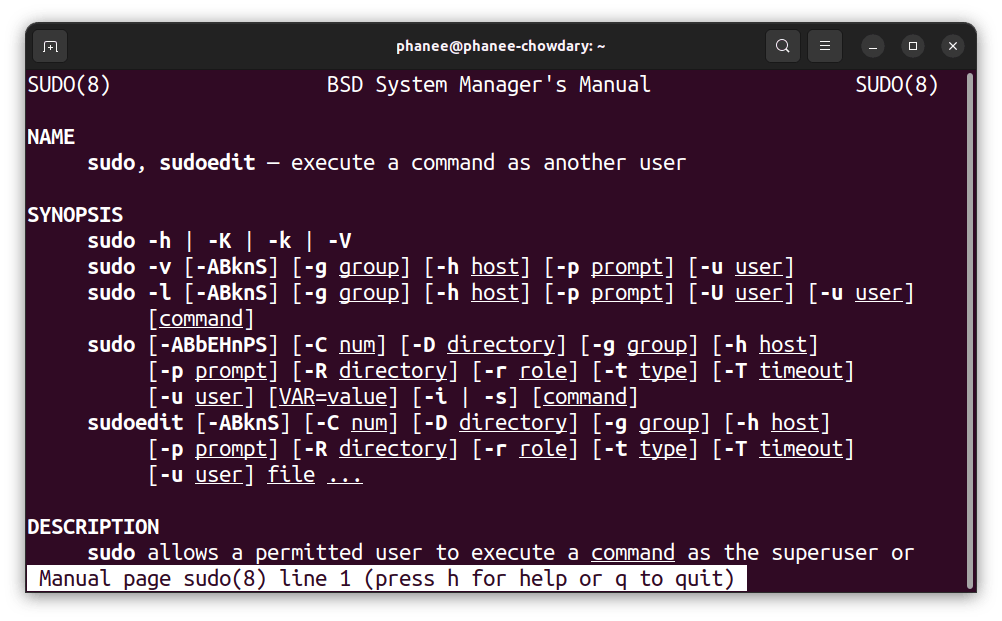
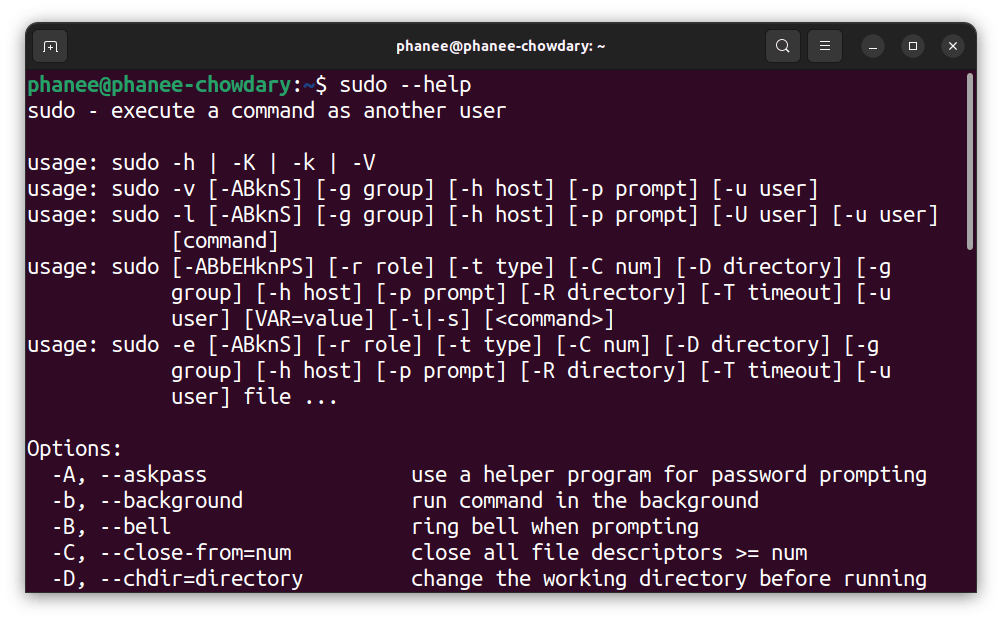
- history
To see history of the commands.
- cp
cp [filename] [new_filename]
cp [file/directory] [target_directory/target_path]
cp command is used to copy a file/directory from one location to another, or just simply making copy of same file with another name.
- mv
mv [file/directroy] [target_path]
mv command is use to move a file/directory form one location to another.
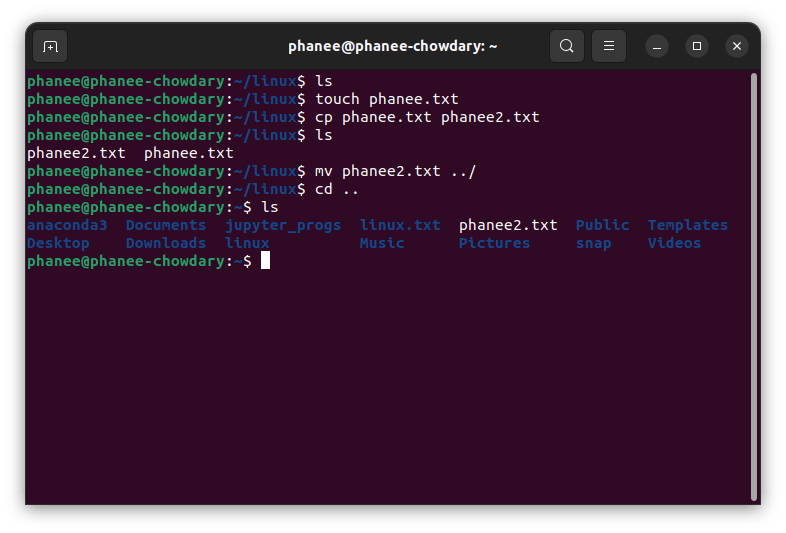
- top
top
Lists the actively running processes.
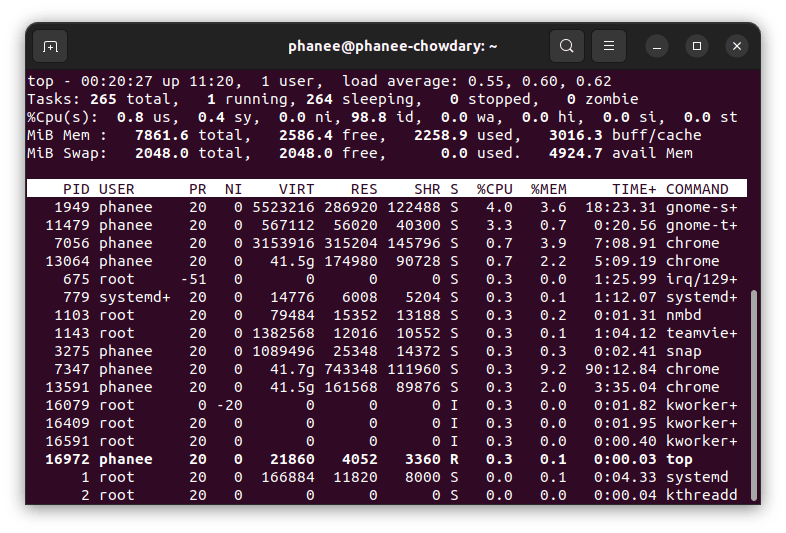
- open
open [file_path]
Opens the file/directroy in the file manager.